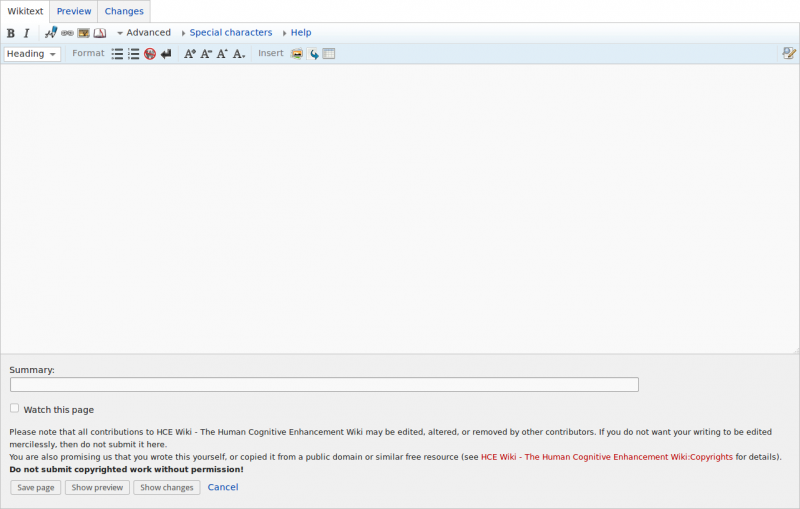Difference between revisions of "Getting started on HCE wiki"
(edit window section) |
(window section) |
||
| Line 21: | Line 21: | ||
If you are accustomed to using word processors like Microsoft Word, then this view should be pretty familiar.Let's go over the different elements of it. | If you are accustomed to using word processors like Microsoft Word, then this view should be pretty familiar.Let's go over the different elements of it. | ||
| − | On the top you can see three tabs. The first one is the editing view you are already in. This view is for the raw text that will be displayed on the page after you save it. The next tab is to preview the changes you just made without actually saving them. The third tab shows you how the version of the article you are writing differs from the one that was saved before. | + | On the top you can see three tabs. The first one is the editing view you are already in. This view is for the raw text that will be displayed on the page after you save it. The next tab is to preview the changes you just made without actually saving them. The third tab shows you how the version of the article you are writing differs from the one that was saved before. Of course, in case of a new article, it won't show you much. |
| + | |||
| + | Moving down to the second row, this is the part that probably the most useful. Here you can change the formatting of selected text much like you would inside a desktop word processor. | ||
Revision as of 13:03, 7 September 2015
Welcome to HCE Wiki and thank you for deciding to help! If you are new to wikipedia editing, or just new to HCE Wiki, this is a right place to begin. The following page will teach you basics of how to write a wiki article and offer links to places on the Internet should you wish to expand your knowledge further. If you have an idea on how to expand this guide or if you feel something is explained poorly, please head to this page's talk page and post a comment.
Contents
Creating or editing an article
Luckily, creating an article in wiki, or any MediaWiki based wiki, is easy. For mere writing you do not need to have any HTML and CSS knowledge as the wiki takes care of most of the layout and text-style setting itself.
Creating an article
The fastest way to create an article on the wiki is to search for the entry you wish to create. The wiki will, after telling you it can't find such an article, offer you to start one. Other way of creating an article is to click on a red link. The red colour indicates that there is no such article even though the original page tries to link to it. By clicking on the link, you essentially do the same as searching for it, except you did not have to type the name of the article first as someone already expected such article to be made.
Editing an article
To edit an already existing article, simply click the Edit button in the top right corner of the page, just left of the search bar.
The edit window
Provided you have the sufficient rights as a user to edit the article, you will be presented by the Edit window. It should look like this:
If you are accustomed to using word processors like Microsoft Word, then this view should be pretty familiar.Let's go over the different elements of it.
On the top you can see three tabs. The first one is the editing view you are already in. This view is for the raw text that will be displayed on the page after you save it. The next tab is to preview the changes you just made without actually saving them. The third tab shows you how the version of the article you are writing differs from the one that was saved before. Of course, in case of a new article, it won't show you much.
Moving down to the second row, this is the part that probably the most useful. Here you can change the formatting of selected text much like you would inside a desktop word processor.